Select Roster to open the roster configuration screen for the selected Rule Set.
Departments
This Departments field allows the administrator to choose the method for department selection when dragging employees onto shifts (on the roster screen).
- Select Use Rostered Department when Dragging Employees to instruct ClockOn to leave rostered departments untouched when dragging employees from the employee listing (on the roster screen) onto shifts.
- Select Use Default Department when Dragging Employees to instruct ClockOn to override rostered departments with employee default departments when dragging employees from the employee listing (on the roster screen) onto shifts.
Minimum or Maximum Hours
- The Minimum hours allows the Administrator to set the minimum number of hours (per day) for which an employee must be paid. If the employee works for less than the specified time, ClockOn will issue a warning during rostering.
- The Maximum hours allows the Administrator to set the maximum number of hours (per day) for which an employee should be rostered. If the employee works for less than the specified time, ClockOn will issue a warning during rostering.
Warnings
- Warn when within x hours of another shift: Enter the number of hours that you require a warning to be issued during rostering. When creating a shift and another shift already exists on the roster for an employee a warning will show on the roster if the other shift is within the number of hours specified here.
- With a minimum of x hours: Enter the number of hours that you require a warning to be issued during rostering. When creating a shift and another shift already exists on the roster for an employee, a warning will show on the roster if the other shift is within a minimum number of hours.
Example:
In the example below the 6:00-10.30 shift is within 10 hours of the 16:15-20:45 shift (and also spans more than the minimum set as 5 hours) so a warning is shown. The shift following the 16:15-20:45 shift does not have a warning because it is within the 10 hours window but is not at least 5 hours apart.

Available Employees
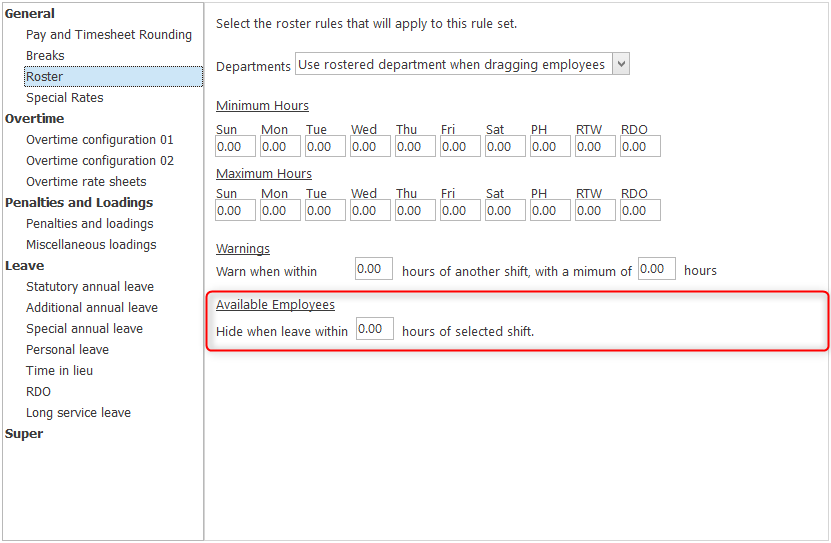
- Hide employees on leave within x hours of selected shift: Enter the number of hours that you require a warning to be issued during rostering. When creating a shift and another leave shift is already on the roster for an employee a warning will show on the roster if the leave shift is within the number of hours specified here.



