Select breaks to open the breaks configuration screen for the selected Rule Set.

Breaks options
- Accrue leave during paid breaks: This option enables accrual of leave entitlements during paid break periods.
- Always use payroll description: Ensures that the Payroll Description field is appended to the description of paid breaks. This applies to payslips and during payroll.
- Include in accrual of hours OT: This option enables break times to be included in total hours for the purpose of calculating overtime payments.
- Include in accrual of cumulative hours OT: This option enables break times to be included in the total hours for the purpose of calculating cumulative overtime payments.
- Include in penalty/loading payments: This option enables break times to be included in the total hours for the purpose of calculating penalty and loading payments.
- Rate is fixed: This option allows fixing of the rate paid for a break.
Other Break options
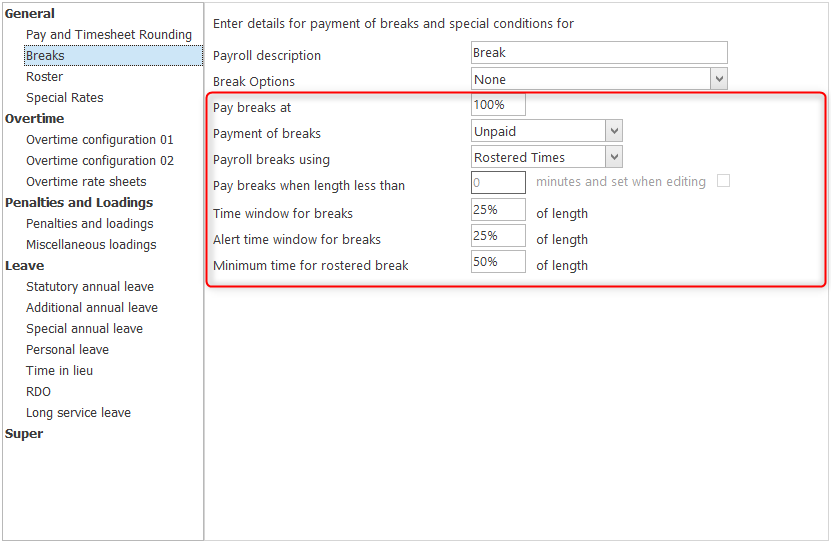
- Pay Breaks At: sets the rate at which these breaks are paid:
- Payment of breaks can be set to user defined, paid or unpaid. When a payroll is run, the user defined option will not change the paid state of the breaks but leaves it as previously set up in the time sheet editor or roster. The paid and unpaid break options apply to all time sheets at the time payroll is generated. These options can be changed during payroll processing. Once the break has been set to either paid or unpaid, the paid breaks cannot be reset to user defined.
- Payroll breaks using: Determines if payroll will use the rostered break or the actual break clocked times.
- Rostered times ensures breaks will be paid according to the rostered break times.
- Actual times ensures that breaks will be paid using the actual clocked times.
- Pay break when length less than: This option can be used to pay breaks if they are under a certain length.
- And set when editing: automates the payment of these breaks (Pay break when length less than) by automatically ticking the Paid box when they are created (in the timesheet edit screen).
- Time window for breaks: This option determines the latitude allowed for clocking on and off a break, by factoring in a percentage of the break length as the margin of error.
- Alert time window for breaks: This option determines when an alert is generated in relation to a break time sheet entry
- Minimum time for rostered break: Determines the length required to qualify as the rostered break.


