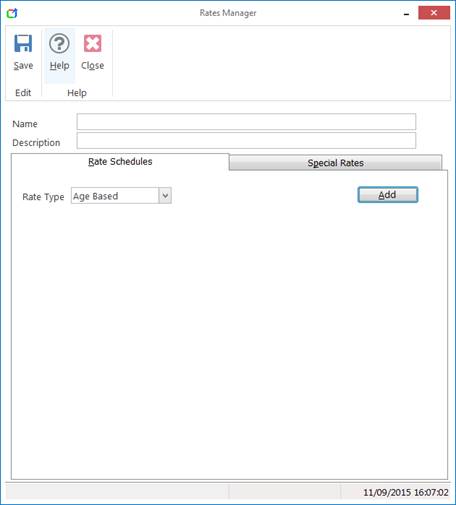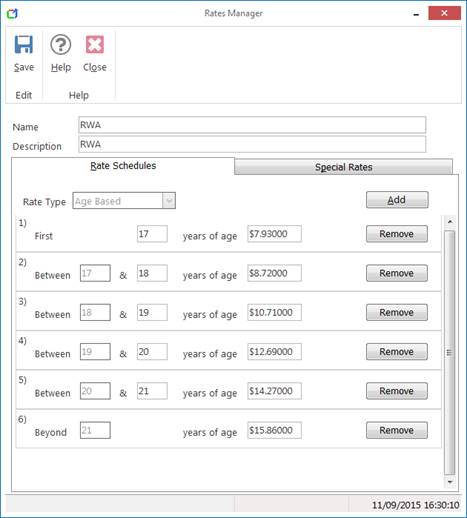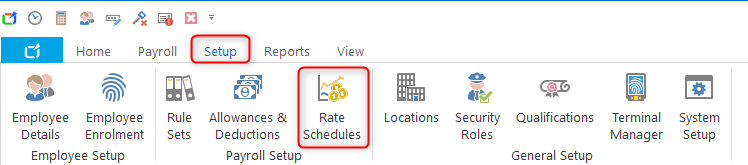Rates Manager - Adding/Editing Rate Schedules
Created by: Damien Collings
Modified on: Fri, 21 Dec, 2018 at 2:22 PM
Adding a New Rate Schedule
- Navigate to Setup > Rate Schedules.
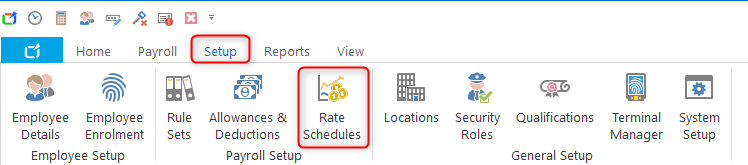
- Select the Add button to create a new Rate Set.
- Enter the Rate Set Name and Description.
TIP: The name typically reflects the fair work pay guides
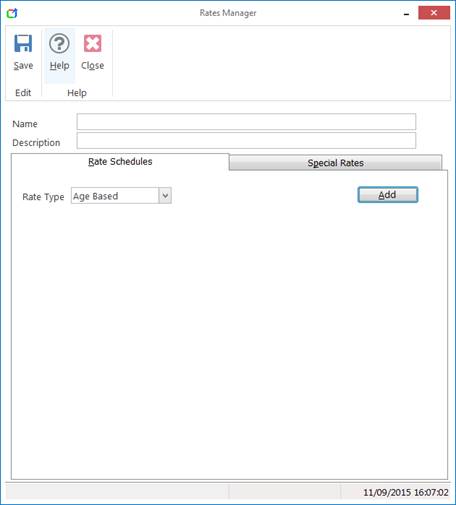
- On the Rate Schedules tab, Select the type of Rate Schedule you wish to create from the Rate Type drop down.
- Aged Based: Changes in employee age determine the rate to be updated during payroll.
- Industry Hours: Changes in employee worked industry hours determine the rate to be updated during payroll.
- Years Worked: Changes in years worked determine the rate to be updated during payroll.
NOTE: It is not mandatory for Rate Sets to contain scheduling brackets at all. It is quite common for Rate Sets to be used simply to define a range of Special Rates for use when rostering or time sheet editing.
- Click Add to a create new rate brackets.
- To create and Aged based Rate Schedule - CLICK HERE...
- To create and Industry Hours based Rate Schedule - CLICK HERE...
- To create and Years Worked based Rate Schedule - CLICK HERE...
- Click on Save
Editing Rate Sets
- Navigate to Setup > Rate Schedules.
- Select a Rate Set from the list and select the Edit button.
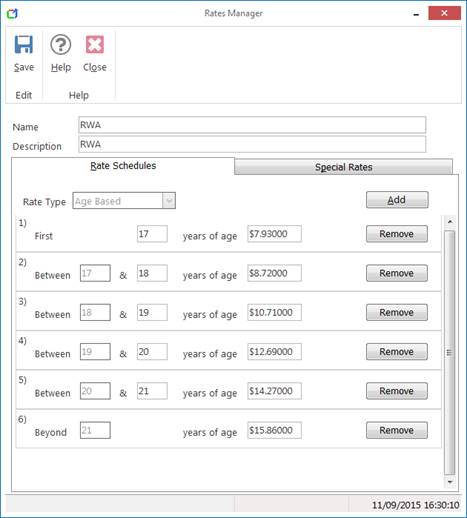
- Select the Add button to enter a new scheduling bracket (based on the initial Rate Type selected).
- Select the Remove button to remove a scheduling bracket.
- modify the rate if it is a rate change.
- Select Save to save your Rate Set.

Damien is the author of this solution article.
Did you find it helpful?
Yes
No
Send feedback Sorry we couldn't be helpful. Help us improve this article with your feedback.