Several quick access options for positioning and sizing shifts are available in the Shift size list.
Size to Smallest
This will size selected shifts to the smallest of the selection. The start times of the shifts will stay the same.
TIP: If there is a shift with a break and the smallest shift doesn't have a break, select the shifts with the breaks and remove all the breaks (For more information read: Shift Operations - Removing Breaks from Shifts)
- Press and hold the Ctrl key and select the shifts you want to resize
- Right click on one of the selected shift
- Select Shift Size then Size to Smallest.
The selected shift will shrink to the smallest size.
Size to Largest
This will size selected shifts to the largest of the selection. The start times of the shifts will stay the same.
TIP: If a larger shift requires a break and a smaller shift doesn't have a break you will need to add breaks for these shifts (For more information read: Shift Operations - Adding Breaks to Shifts)
- Press and hold the Ctrl key and select the shifts you want to resize
- Right click on one of the selected shift
- Select Shift Size then Size to Largest.
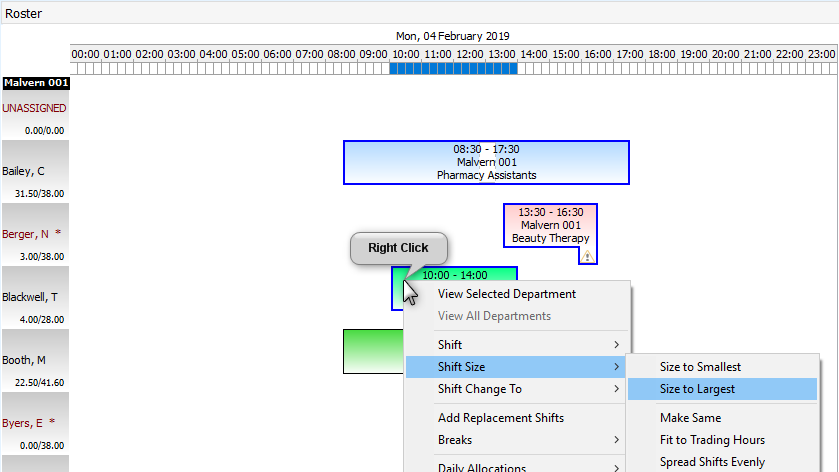
- The selected shift will expand to the Largest size.
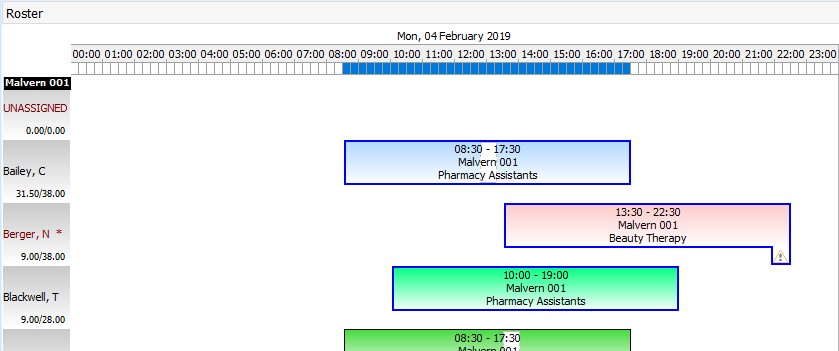
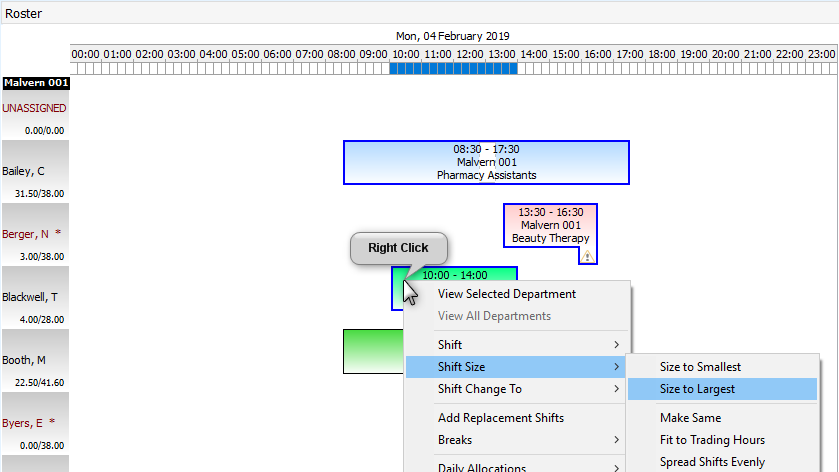
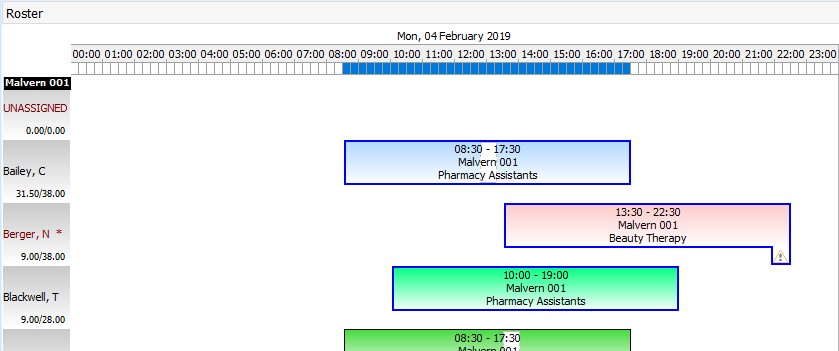
Possible Warning
If you do forget to remove a break when changing the size to smallest you will receive the warning One or more time sheets could not be updated as breaks or rates would be outside shift times. When you click on OK, the resizing will not have happened. You will need to remove the break first and then do it again.


