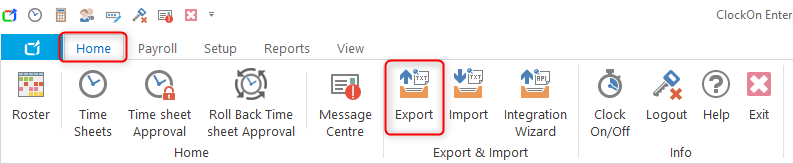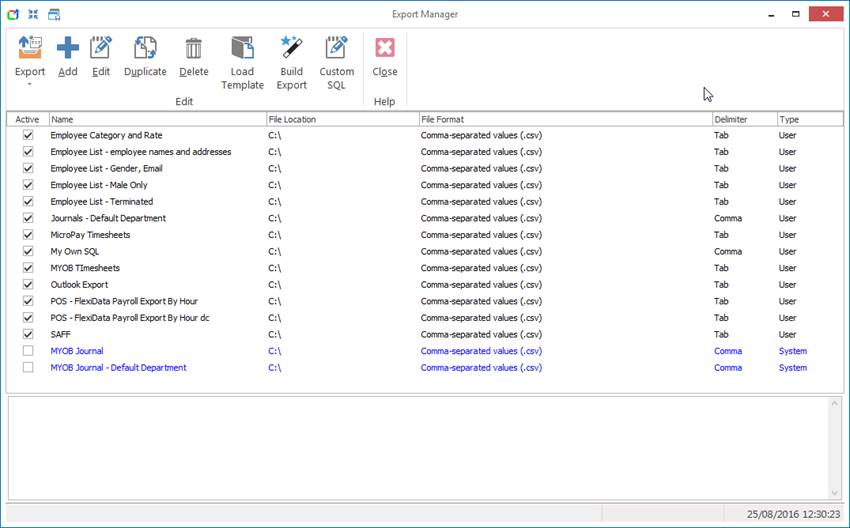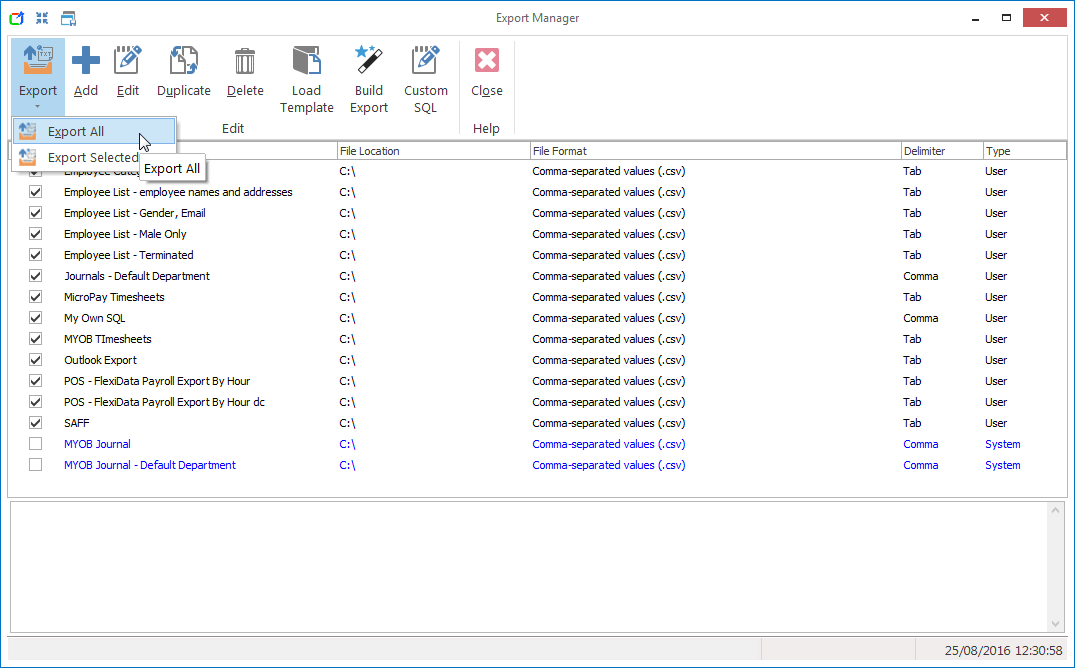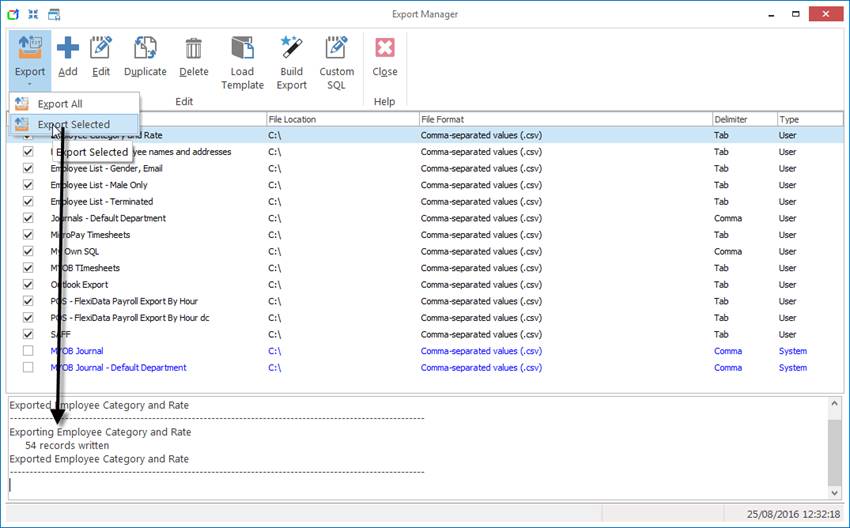Export options
Created by: Damien Collings
Modified on: Wed, 27 Feb, 2019 at 2:45 PM
Running an Export
- Navigate to the Home tab and select Export
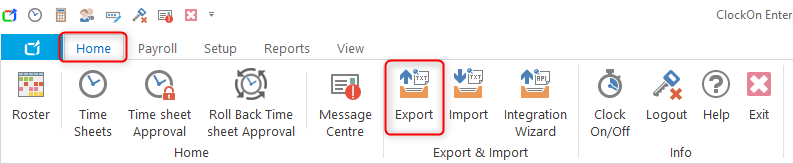
- A list of existing exports will be listed.
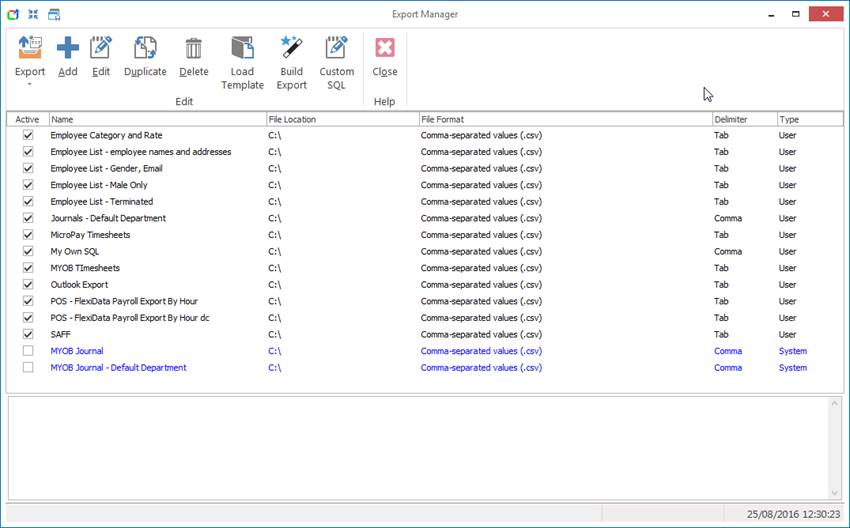
- Clicking on the the Export button, a drop down menu will allow either:
- Export All the exports to be run (this will exclude the template exports - they must be specifically selected if they are to be run),
- Export Selected exports from the list (Using Shift or Ctrl on you keyboard allows you to select multiple exports from the list)
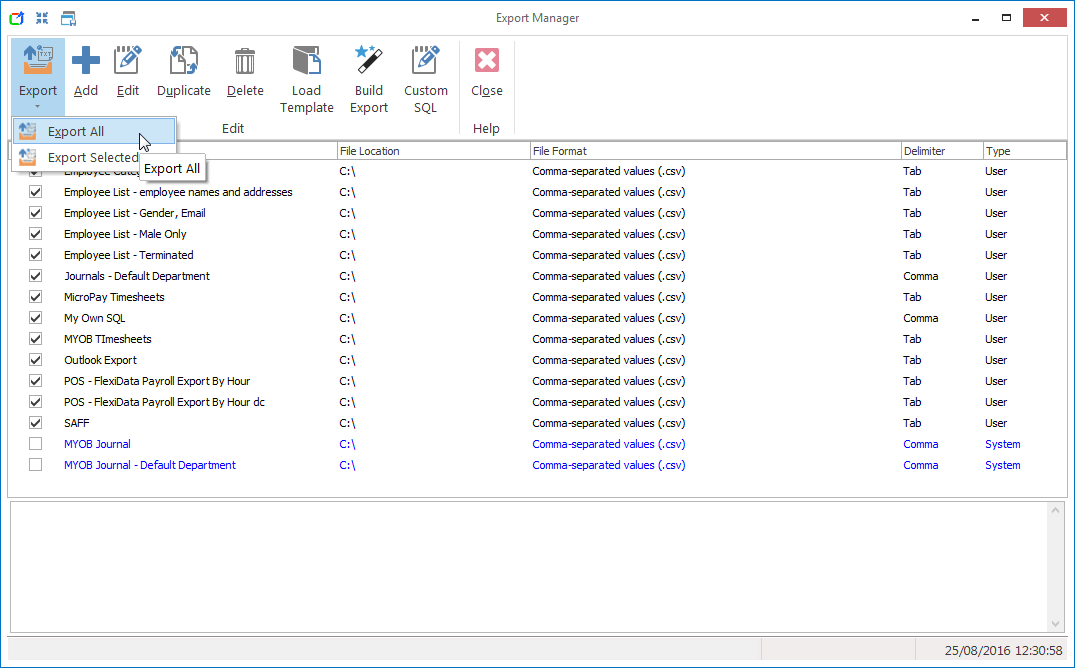
- When Export Selected selected to be run, the lower section of the screen will display the status of each of the export(s) whilst running.
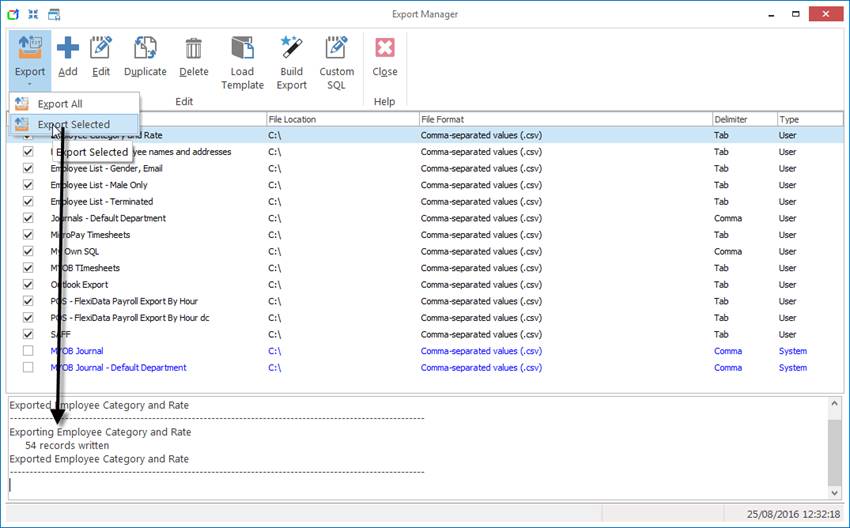
Exporting Buttons

- Export: This allows individually selected exports or all export to be run (when all exports is selected it excludes the template exports, these must be selected if they are to be run)
- Add: This allows a new export to be created
- Edit: This allows an existing export to be edited
- Duplicate: This allows an existing export to be duplicated
- Delete: This will delete the selected export from the list
- Load template: Allows an existing template export to be copied to the selected export in the list
- Build Export: Allows the details of an export to be built. This is the framework for constructing an export.
- Custom SQL: Customised SQLs can be entered directly for the export. When details have been entered into the build export area an SQL is automatically generated. (For more information see: Customer SQL)
- Close: Exits the export option
Damien is the author of this solution article.
Did you find it helpful?
Yes
No
Send feedback Sorry we couldn't be helpful. Help us improve this article with your feedback.