Running a Time Sheet Report
Created by: bsmith
Modified on: Mon, 21 Jan, 2019 at 8:31 AM
- Navigate to Reports > Timesheet Reports
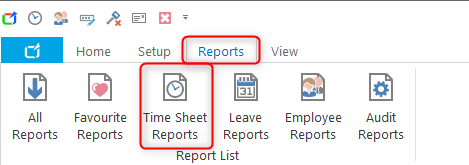
- Under the Rostered/Worked Hours reports a good starting place if to run the Timesheets (employee, general notes) report.
TIP: if you can't see all the reports then you can click on the little triangle next to the Rostered/Worked Hours heading to expand the selection - Double click on the Report to open up the Roster Filter settings
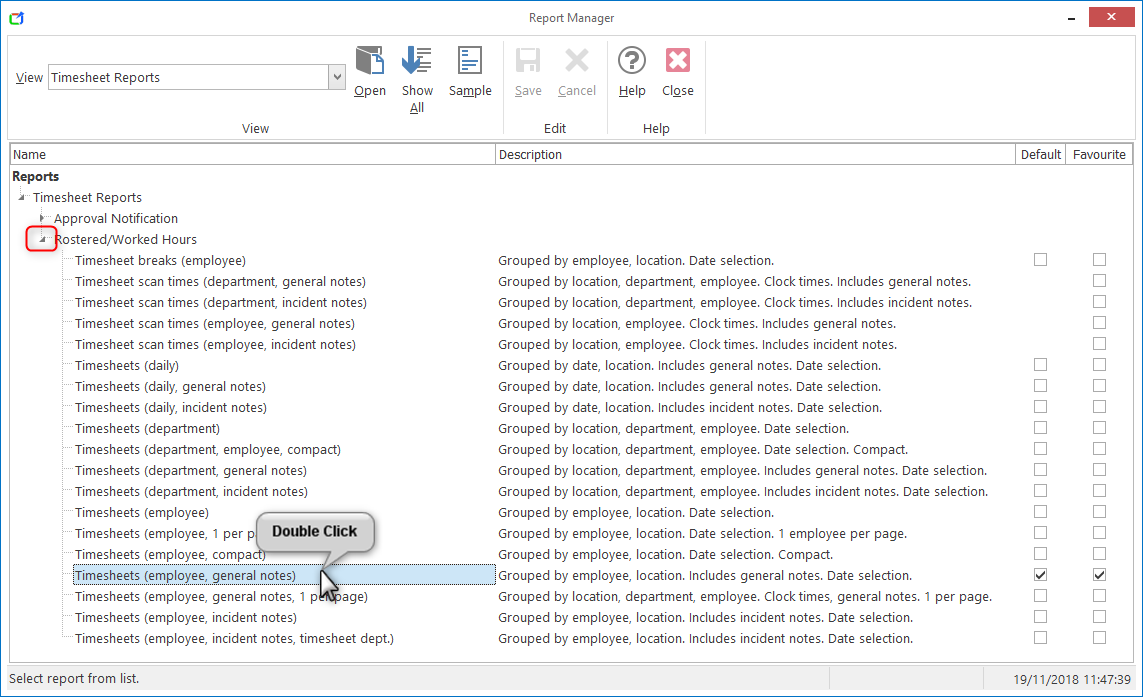
- You can use the Select Location Range or Select Department Range if you want to limit the report to a specific department.
- To select the Dates of the report you want to run then Click On the Period drop-down. It will default to current roster however to select the dates you want to look at select Custom Date Range
- Select the date range you want
- You can use the Select Surname Range to limit the report to specific people.
- Once all of your filter settings are selected click on Preview to view the report
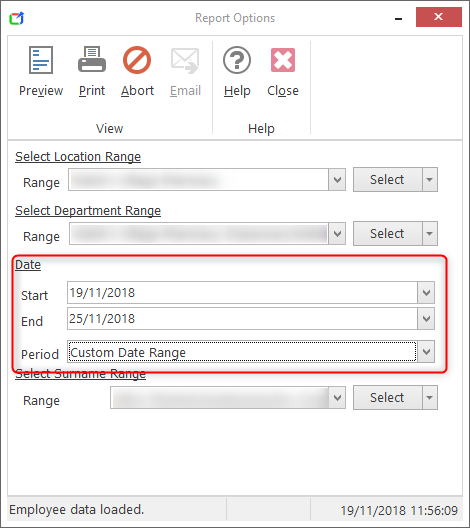
- This will open up the Report and in the top left hand corner you can print out the report.
Bsmith is the author of this solution article.
Did you find it helpful?
Yes
No
Send feedback Sorry we couldn't be helpful. Help us improve this article with your feedback.