| This is article is for ClockOn's Outsourced Payroll Services (OPS) customers. This is a guide on how you can authorize ClockOn PTY LTD to submit your single touch payroll (STP) reporting to the ATO on your behalf. If you are not a ClockOn OPS customer and you would like to be you can find out more by clicking here... |
Authorizing ClockOn in your ATO Business Portal
If you don't have an ATO Business portal please fill out the Cross entity authorisation nomination form NAT 73957 and fax the completed form to the ATO as per the instruction on the form
- In a web browser navigate to www.ato.gov.au
- Change the Login as drop-down menu from Individual to Business and click on Login
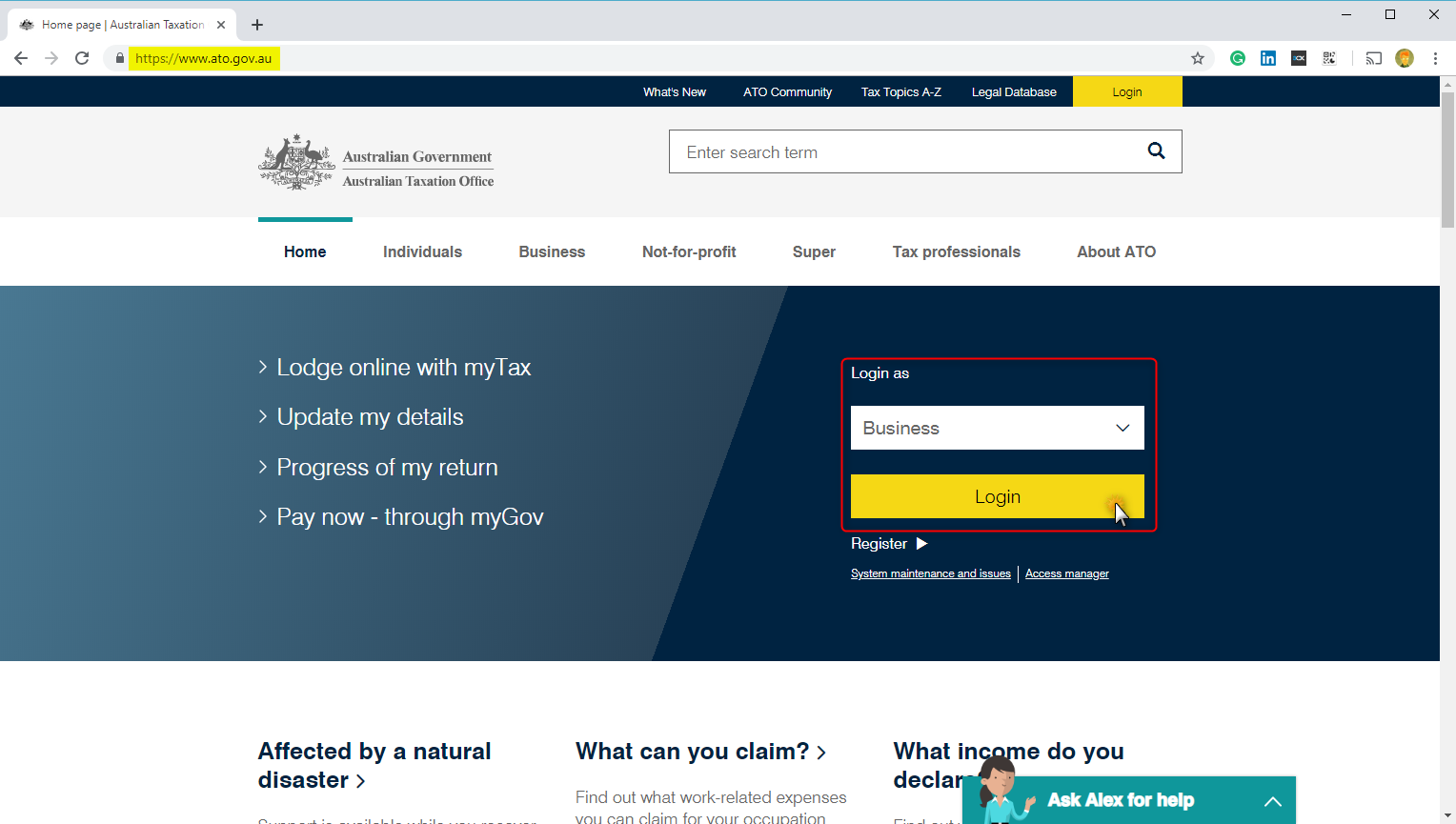
- On the Business Portal Page click on Login link at the bottom of the page

- On the Authentication Services Page, for the ATO Business Portal Select the User and business that will be granting the Authorisation
- Enter the Password for this account
- Click on the Continue button
NOTE: if login fails here, please contact the ATO
- From with in the Business Portal select the menu item Access Manager

- You will be prompted to log into the Access Manager for security reasons. Click the Login button

- On the Authentication Services Page, for the ATO Access Manager Select the User and business that will be granting the Authorisation.
- Enter the Password for this account.
- Click on the Continue button
NOTE: if login fails here, please contact the ATO
- From the Access Manager Links click on the Who has access to my business link

- Under Who has access to my business click on the Appoint new business

- On the Appoint new business page, you need to enter the ClockOn ABN: 83 095 696 049.
- Once the ABN is entered the ABN will be validated and the Client Name will read CLOCKON PTY LTD
- Click on Continue

- You will be taken to the Appoint new business - assign permissions page.
NOTE: Double-check that the business details show ABN: 83 095 696 049 and Client Name: CLOCKON PTY LTD
- Scroll down towards the bottom on the page and under ATO Transactions for the Payroll event form tick to allow View and Lodge

- Once these are ticked scroll down a bit more and click on Save

- Once saved you can then log out of the ATO Portal and email the OPS team at ops@clockon.com.au advising them that this has been completed.
Once the authorization has been granted in the access manager ClockOn will then be able to confirm that access has been granted.