There are 2 stages to creating a new export in ClockOn
- Adding the export to the export list (See below)
- Editing the newly added export by choosing 1 of 3 options
- Load Template: There are number of pre built templates that can be select (Example: Journal exports or SAFF exports - See: Load Template)
- Build and Export: You can build your own exports using the export builder (See: Build Export - Add commands to an export)
- Custom SQL: You can add an SQL statement to the export (See: Custom SQLs)
| This article covers the 1st stage to adding a new export |
Adding the Export to the Export List
- Navigate to the Home tab and click on Export
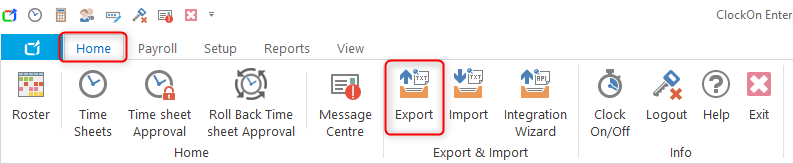
- In the export manager click on the Add button

- In the Export Edit window add the required information
- Active: when this box is ticked, the export is an active export.
- Name: the name of the export
- File location: this is the location of the output of the export
- File format: This is the format of the output from the export. The various formats include: csv, xml, html, iif, xls, doc, rtf and txt.
- Delimiter: is a sequence of one or more characters used to specify the boundary between separate, independent regions in plain text or other data streams. An example of a delimiter is the comma character, which acts as a field delimiter in a sequence of comma-separated values.
- Insert Title Row: This allows a row to be output that may contain headings for various columns
- Save: the save button will become enabled once the Name of the export has been entered. If editing an existing export the save button becomes enabled when a change is made to any of the existing fields on this screen.
