The Australian Government has released legislation stating that employees are entitled to up to 10 days of paid leave per employment year. This legislation is in effect from 1st February 2023.
For more details on this, please see the Australian Government Federal Register of Legislation - Fair Work Amendment (Paid Family and Domestic Violence Leave) Act 2022 document. If you are still unsure of your requirements for this we recommend contacting Fair Work for further advice.
This article details the setup within ClockOn as well as how you can contain the following options for how this can be processed within ClockOn.
This article includes the following
Setting up the Leave Type
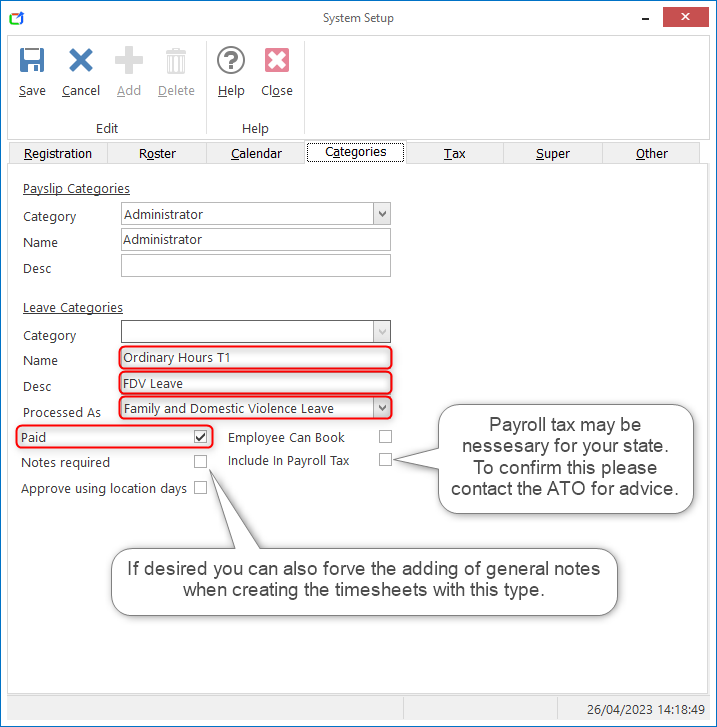
IMPORTANT: As per section "757BA Employer obligations in relation to pay slips" of the Australian Government Federal Register of Legislation - Fair Work Amendment (Paid Family and Domestic Violence Leave) Act 2022 document, As such employers need to be mindful of the information shown on a payslip relating to this. For this purposes ClockOn recommends using an internal coded name for the leave type such as "Ordinary Hours T1" to distinguish it internally and show the hours, but without detailing it as per the regulation.
Once the leave type is added to the system, it can be selected on the timesheet by setting the time sheet type to Leave and the Category to the new leave type

If you feel the need to document something relating to the use of this leave, we recommend using the Incident Notes section on the time sheet. This will be not be shown to the employee but will be available to you in the future using the Rostered/Worked Hours > Timesheet scan times (employee, incident notes) report.
Reporting
Using these reports will allow you to select the date range for the report, the employees, and the leave type you are investigating.

The report will then show the hours and payment information relating to the the selected report paramaters




If you want to keep an additional record for this in the system, we suggest using the Termination / Notes tab on the Employee details screen and enter the detail into the General Notes section
